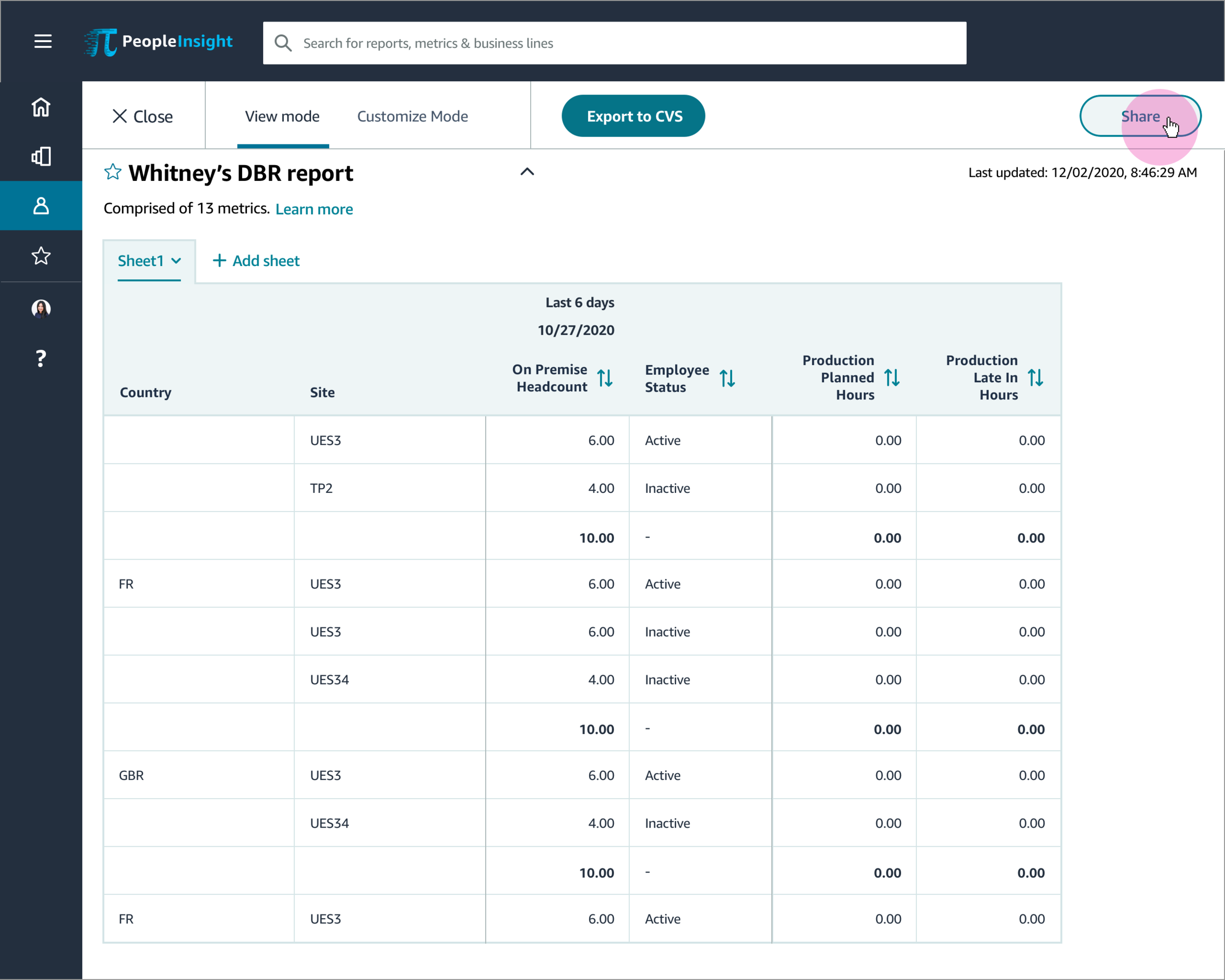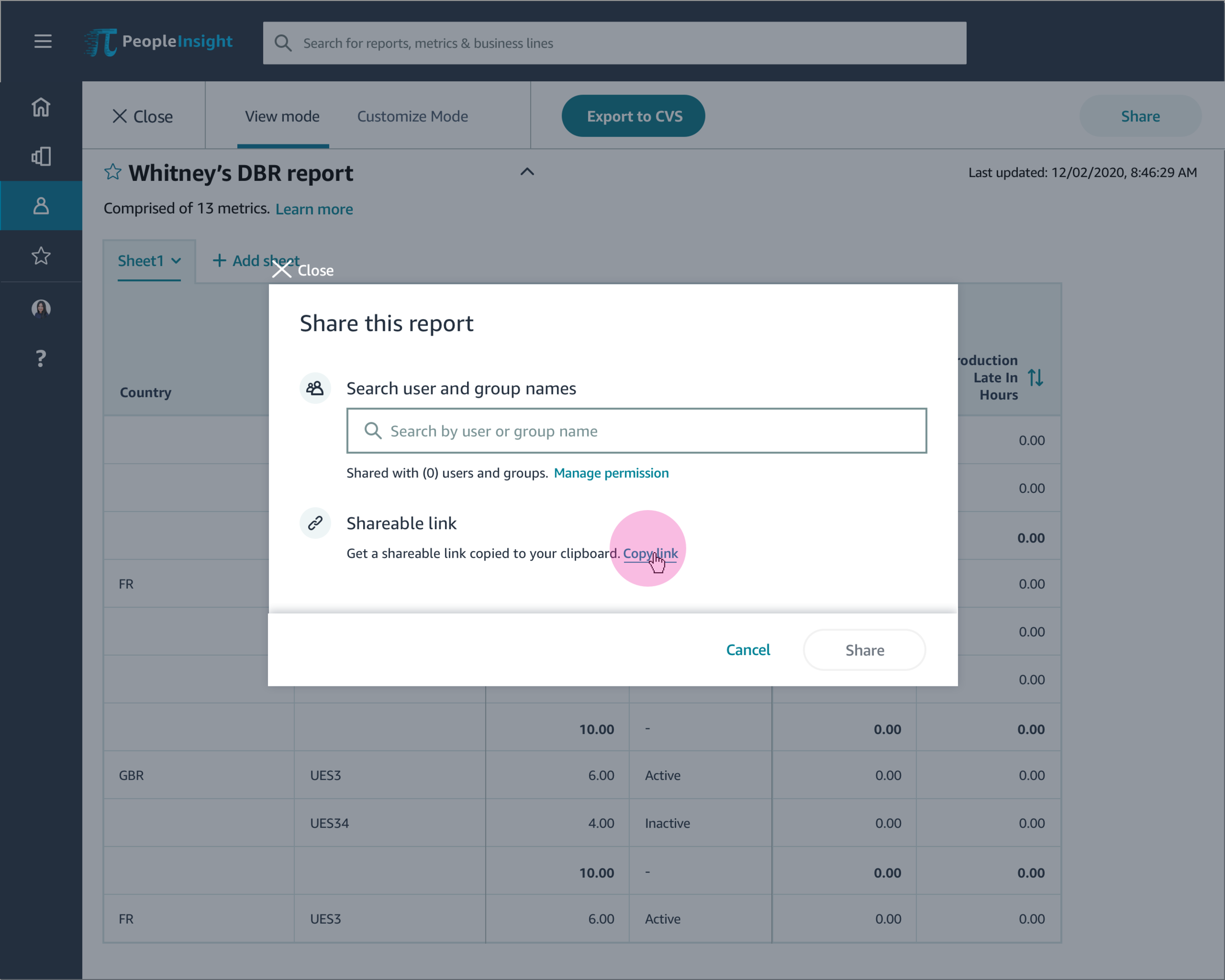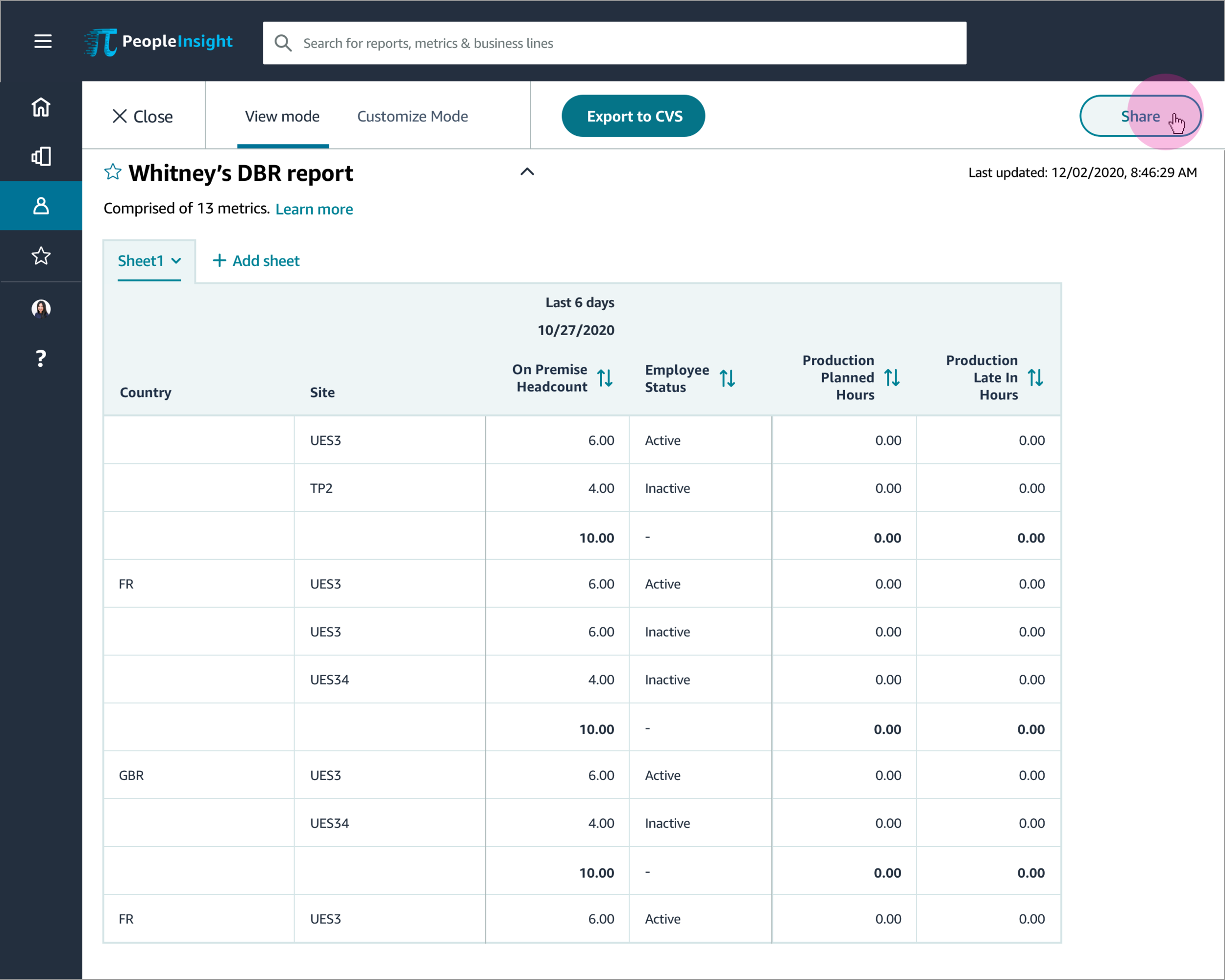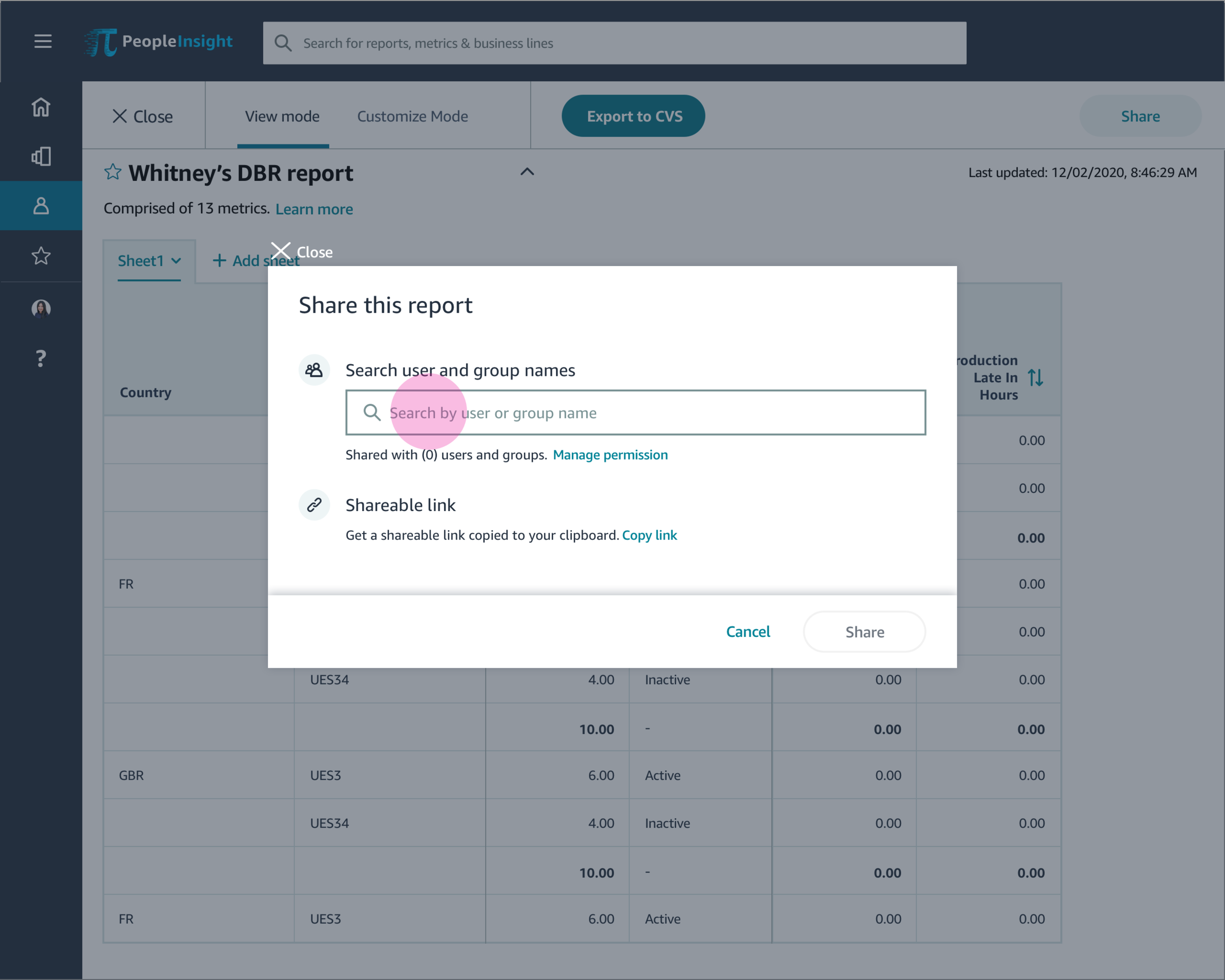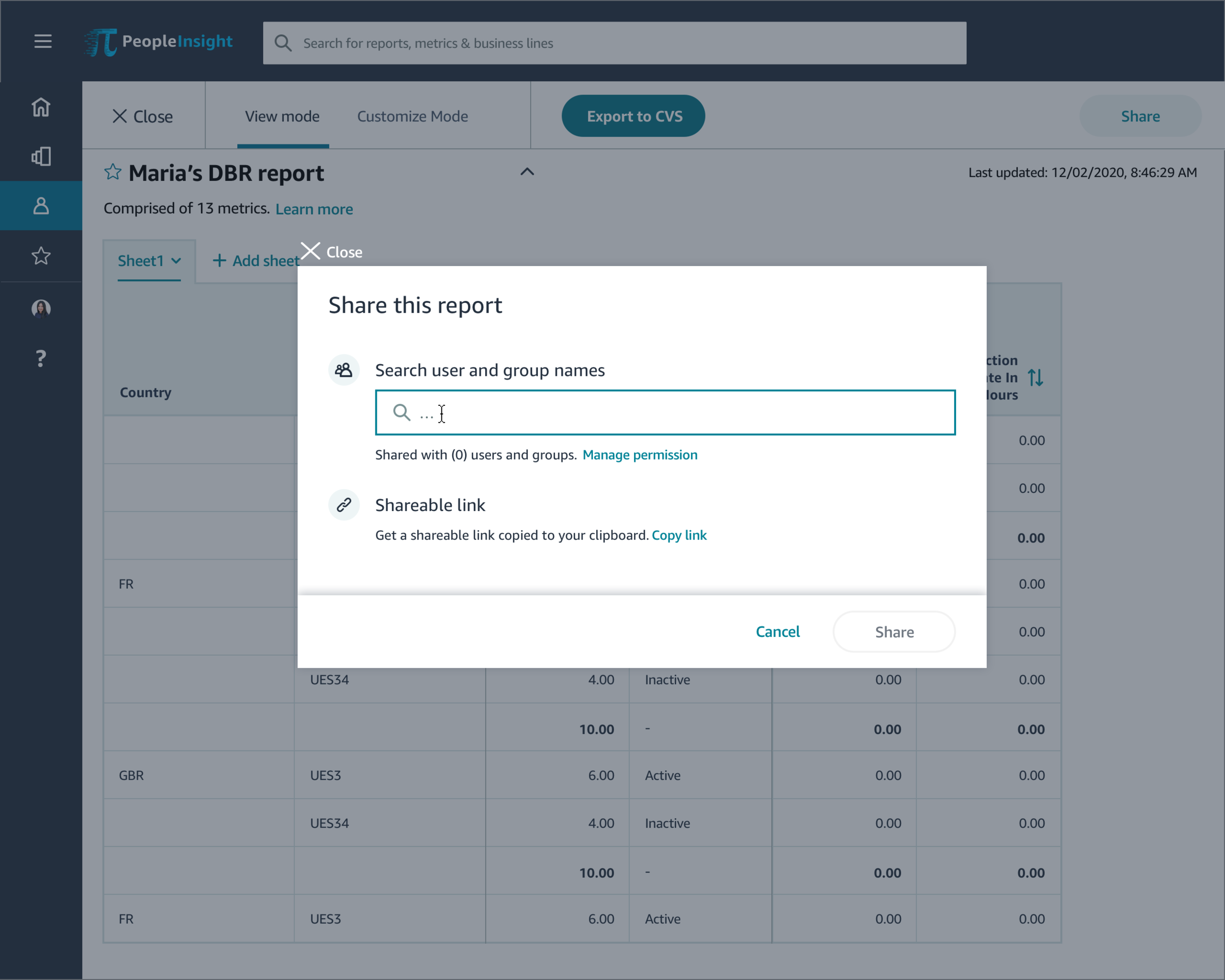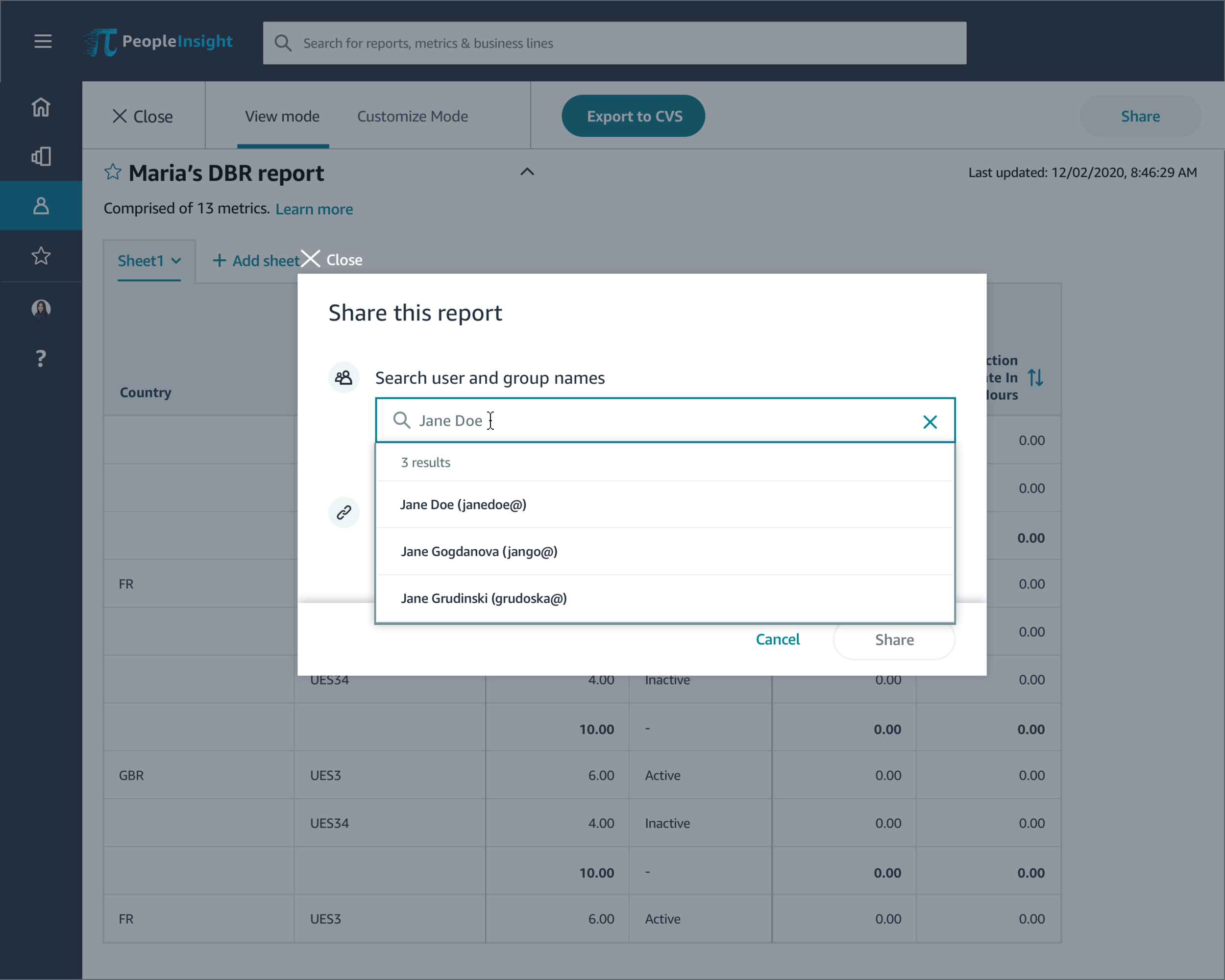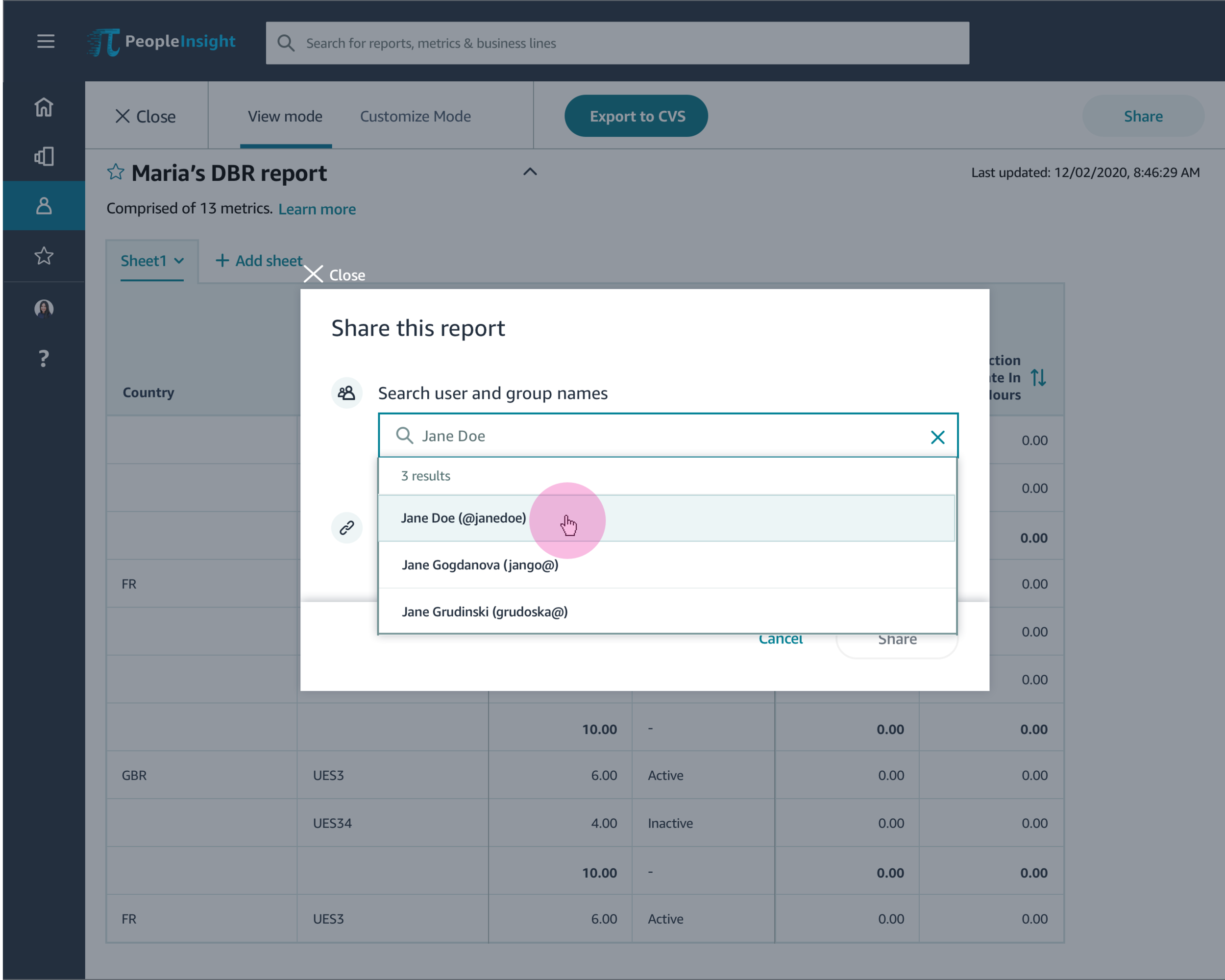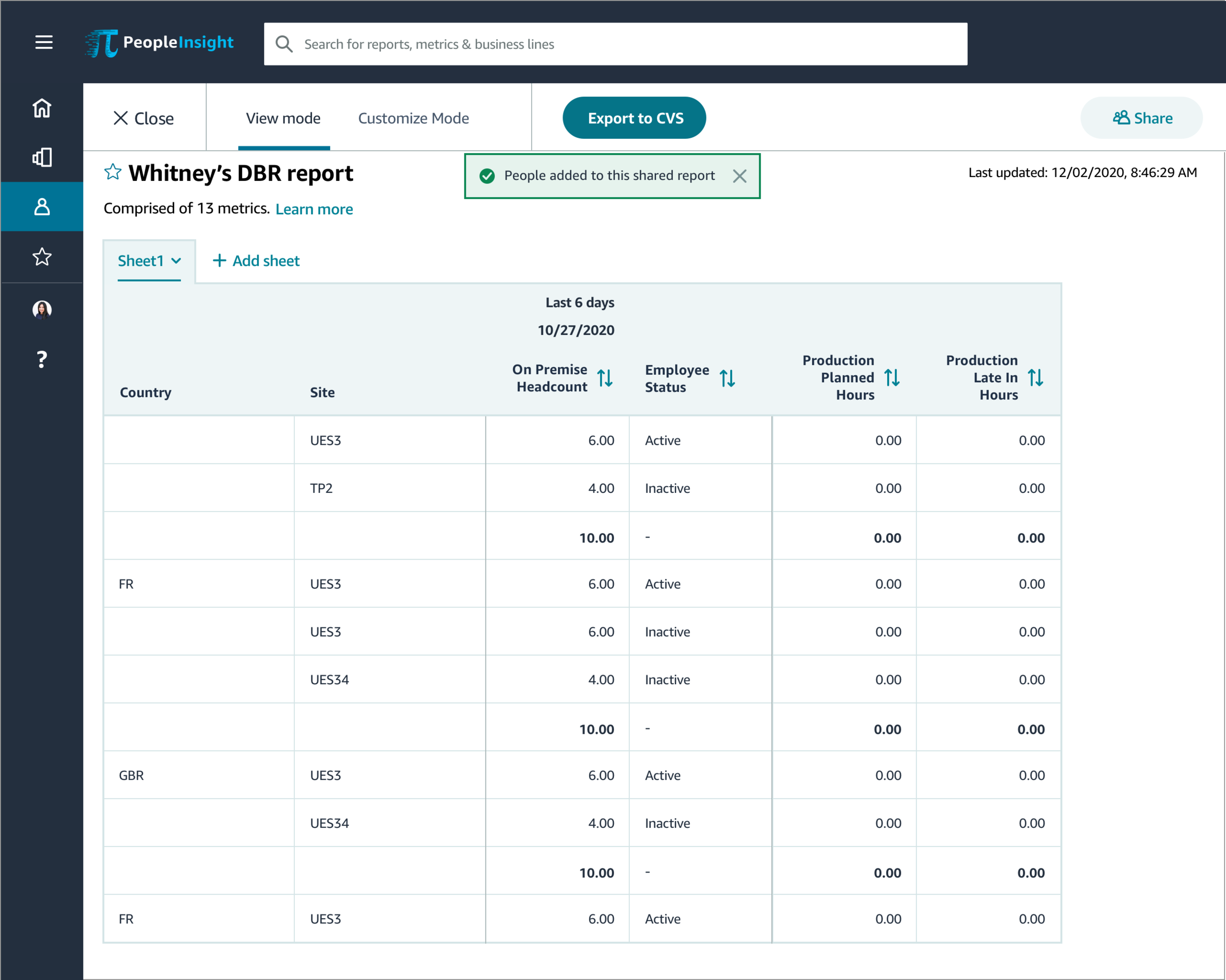Share reports experience
Summary
I led designs and interaction design for Clarity share report experience
Project timeline:5-6 weeks
My role
User experience, Interaction Designer, Researcher
Tools: Sketch, Invision, Keynote, Clickstream
Who I worked with
Product, Engineer, UX Designers, Researcher
Problem
Since the launch of Clarity, users have really embraced the custom reporting functionality. For Clarity users we want to enable the ability to share custom report created with others members of the team. Currently, the only reports that are shareable are the standard reports created by PI.
Goal
Create an simple and intuitive experience for users to share reports with other users.
Flexible where users can define permissions for other users they share their report with.
Challenge
The challenge for me is to determine what is the best user path for our customers to successfully share a report. This includes understanding what users want from sharing reports, how are they currently sharing, who do they share with, what would they expect to find in share reports feature, and where would they expect to find it. As the lead ux designer, I was responsible for delivering an intuitive sharing reports experience in product for our customers. I conducted a series of design thinking sessions with my team for initial user flow solutions. I worked closely with our team of designers, product manager/owner, developers, and design bug bashes. Tactics include customer research, user flows, wire-framing, Hi-Fi screen design, prototyping and obtaining clickstream data to measure success.
“I wish I could share my report with my teammates”